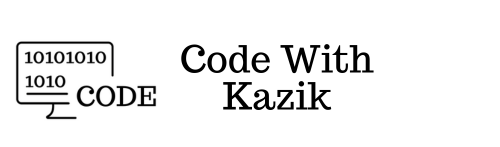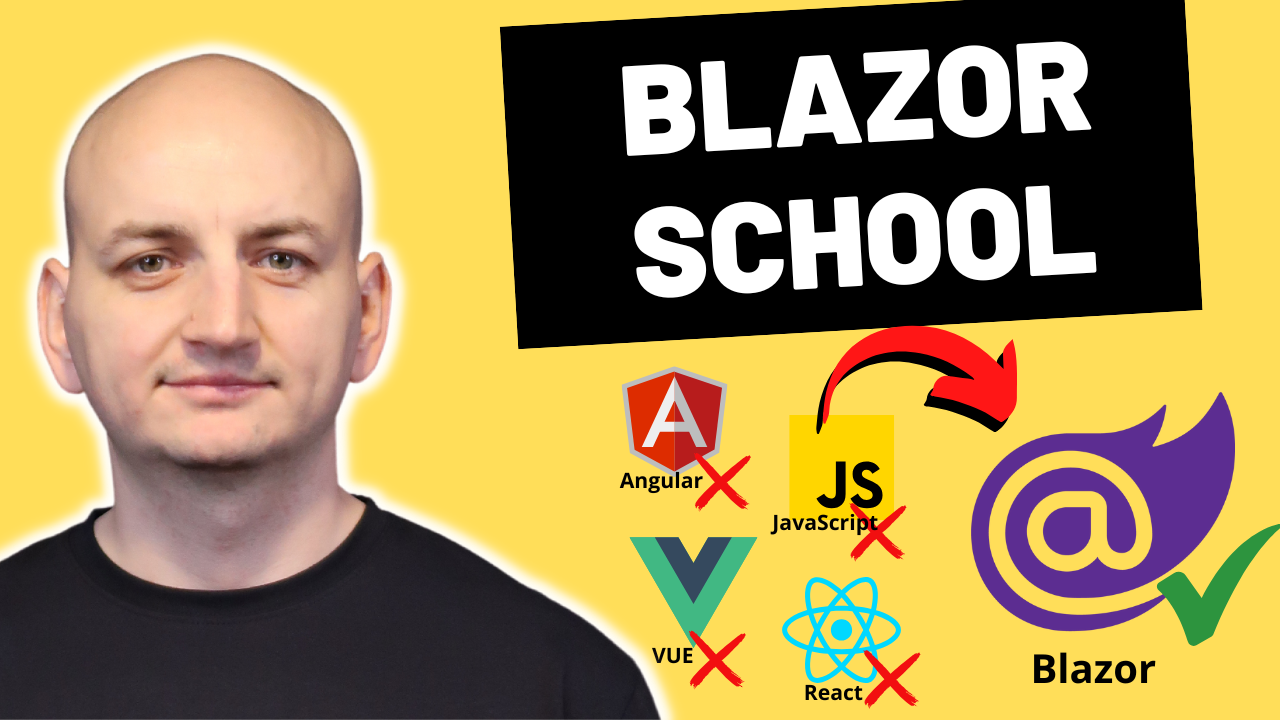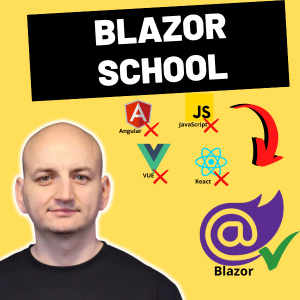Progressive Web Apps (PWA) are gaining increasing popularity in the web development world. Did you know you can build such an app using C# and the Blazor framework? A PWA is simply a web application that leverages modern browser capabilities to behave like desktop or mobile apps. In this article I’ll show you step by step how to build a PWA based on Blazor WebAssembly. You’ll learn what makes PWAs special, what benefits Blazor brings, and how to quickly get started in .NET.
What Is a PWA and Why It’s Worthwhile?
A PWA (Progressive Web App) is a web application that can behave like a native mobile or desktop app. With the right configuration, the user can install it on their device (adding a shortcut to the home screen or Start menu), and it can operate offline and use system features.
Key PWA features include:
- Offline operation & fast loading – the app can work without internet and start instantly, regardless of network speed.
- Running in its own window – once installed, it functions in a separate window, without standard browser UI, looking like a native application.
- System integration – it can be added to the home screen (mobile) or Start menu (desktop), and is recognized as an application by the OS.
- Push notifications – the PWA can receive push notifications from the server even when inactive in the browser.
- Automatic background updates – when the network is available, the app can fetch updates in the background and refresh itself.
Why combine PWA with Blazor? Blazor WebAssembly lets you build a SPA in C# that runs in the browser (via WebAssembly). That means writing front-end logic in .NET rather than JavaScript. By adding PWA capabilities, your C#-based app gains native-app features — offline behavior, installability, and enhanced UX. In short: Blazor + PWA = a web app in C# behaving like a mobile/desktop app, without needing a separate native version.
Building a PWA in Blazor — Step by Step
Let’s get practical. How to create a Blazor WebAssembly app with PWA support? We have two main options: start from a PWA template or add PWA to an existing Blazor app. The easiest is using the PWA template from the start.
Step 1: Create a new Blazor WebAssembly project with PWA
In Visual Studio, create a new Blazor WebAssembly Standalone App and check the “Progressive Web Application” option. This includes the PWA-related files and configuration automatically.
In modern .NET versions (e.g. .NET 6, 7, 8), this option is available and sets up PWA by default. If you already have a Blazor WebAssembly project, you can manually add PWA support by including a manifest, service worker files, and the needed configuration entries. For beginners, generating a new PWA template is recommended so everything is configured out of the box.
Step 2: PWA project structure
After creating the project with PWA, in the wwwroot folder you’ll find additional files. Some of the most important are:
manifest.webmanifest– the PWA manifest file. Contains metadata (name, description, icons, theme color, etc.) used by the OS to identify the app when installed.service-worker.jsandservice-worker.published.js– the service worker scripts running in the background of the browser. They manage caching and offline support.service-worker.jsis used during development;service-worker.published.jsis used in production. These scripts allow the app to function offline by intercepting requests and serving cached resources.- App icons such as
icon-192.pngandicon-512.png– used when the app is installed (home screen or desktop icon).
The PWA template also adds references to these files in the main HTML (e.g. a <link> to the manifest in the <head>, and service worker registration scripts). This means after compiling your Blazor app, PWA features should work immediately without further configuration. Though it’s beneficial to understand what each file does: the manifest defines how the app behaves once installed (name, orientation, colors, icons), and the service worker enables offline operation and updates. Initially, you don’t need to adjust them.
Step 3: Run & test the PWA
Run your app. The Blazor WebAssembly app launches normally in the browser. Now you can test PWA features:
- Install the app – in Chrome or Edge you may see an icon or “Install app” button (for example a “+” in the address bar). Clicking it shows a dialog to install. After confirming, the app runs in a separate window, without browser UI. The user can then find it as a regular app.
- Offline operation – after initial load, disable network and refresh the page. Thanks to caching by the service worker, the app should still load and operate. Note: full offline support is typically enabled only in the published version; in development mode the service worker may be refreshed with each change. For offline testing, use dev tools (Network tab → Offline) to simulate and verify behavior.
Once installed, the PWA behaves more like a native app — faster startup (due to local cache), offline availability, and automatic updates when connectivity returns. This enhances accessibility and user experience of your web application.
Summary
Building a progressive web app in Blazor is simpler than it might seem. Thanks to built-in .NET templates, in just a few minutes you can scaffold a Blazor WebAssembly project with PWA support and enjoy features like offline mode and installability. Blazor PWA merges the convenience of C#/.NET development with the modern user experience of native apps.
I encourage you to try building a PWA in Blazor yourself — include it in your next project and see how your web app becomes more universal. If you’d like to dive deeper into Blazor (including PWA features), check out my online course “Blazor School”.